Talpal integration
Invite candidates for a Talpal video interview directly from Recruitee.
Important: This is a third-party integration built by Talpal. Recruitee is not responsible for this integration. Click here to learn more.
Please reach out to support@talpal.com if you have any questions about this integration.
With the Talpal integration, Recruitee users can invite candidates for a video interview in a quick and easy way.
In case the integration is not enabled in your account yet, please follow the instructions described under Setting up the integration.
Invite candidates for a Talpal video interview
Note: To invite candidates to Talpal video interviews, interview templates must be created in Talpal first. All changes you make to interview templates in Talpal will be reflected in Recruitee.
1. Navigate to the candidate profile for the candidate you would like to invite for an automated video interview. Click More in the top right corner of the candidate page and select Send Talpal digital assessment test.
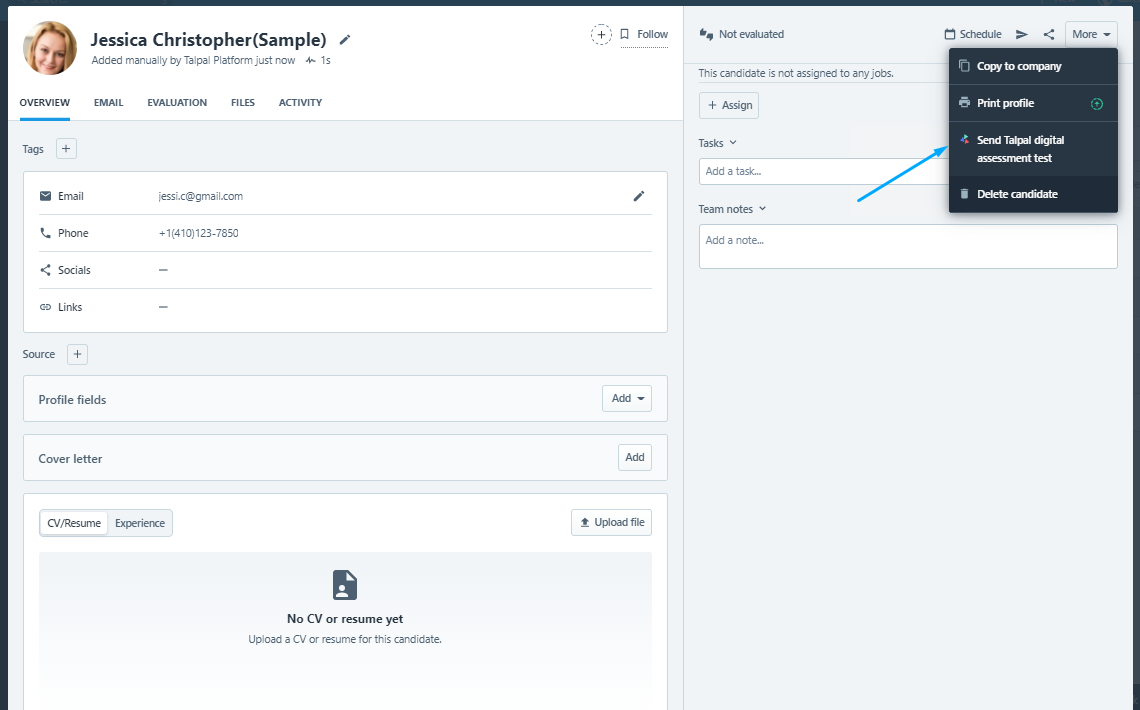
2. Check the candidate data in the new window popping up and select the Talpal template you like to use from the list of tests.
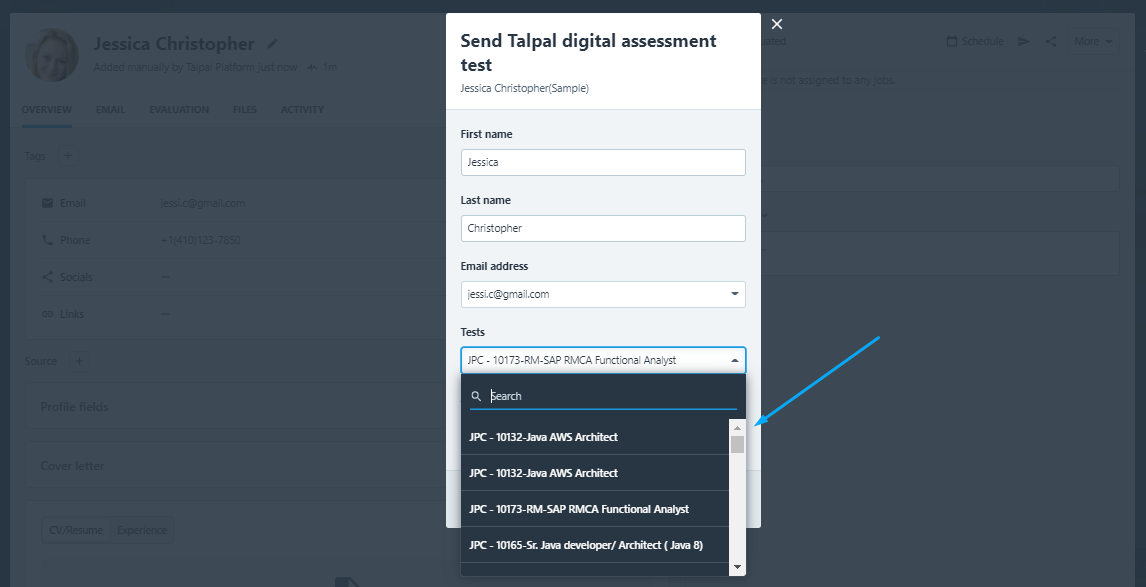
3. After selecting tests, you will find an option for selecting "Administered by". Team member selected under "Administered by" must be added in Talpal Admin account. For more information Click here
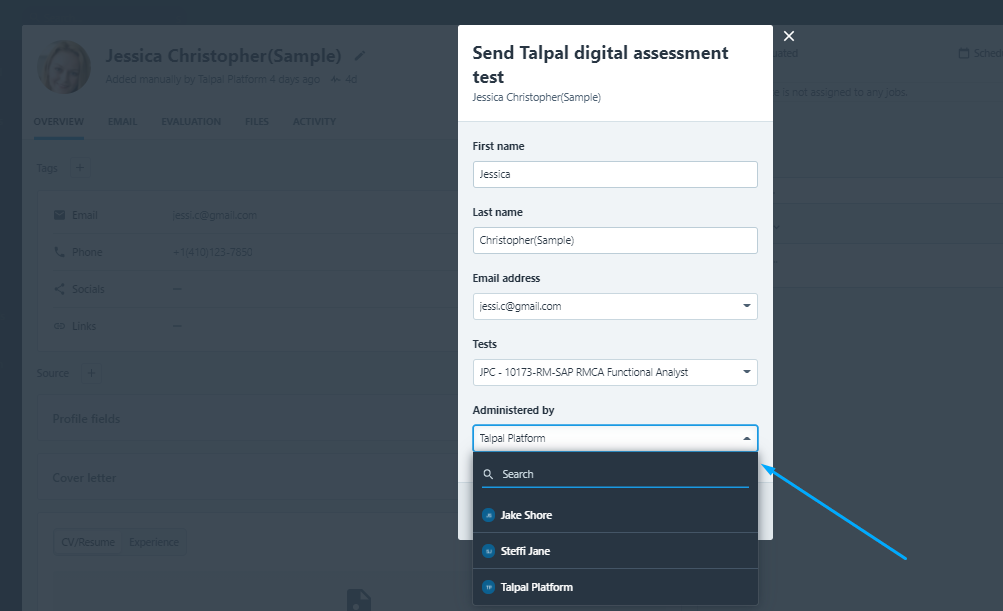
4. After clicking Send, an invitation will be sent out from Talpal inviting the candidate to complete a video interview. You will see an icon next to the candidate name on the top left side of the candidate page. This icon indicates that an invitation to a Talpal video interview has been sent.
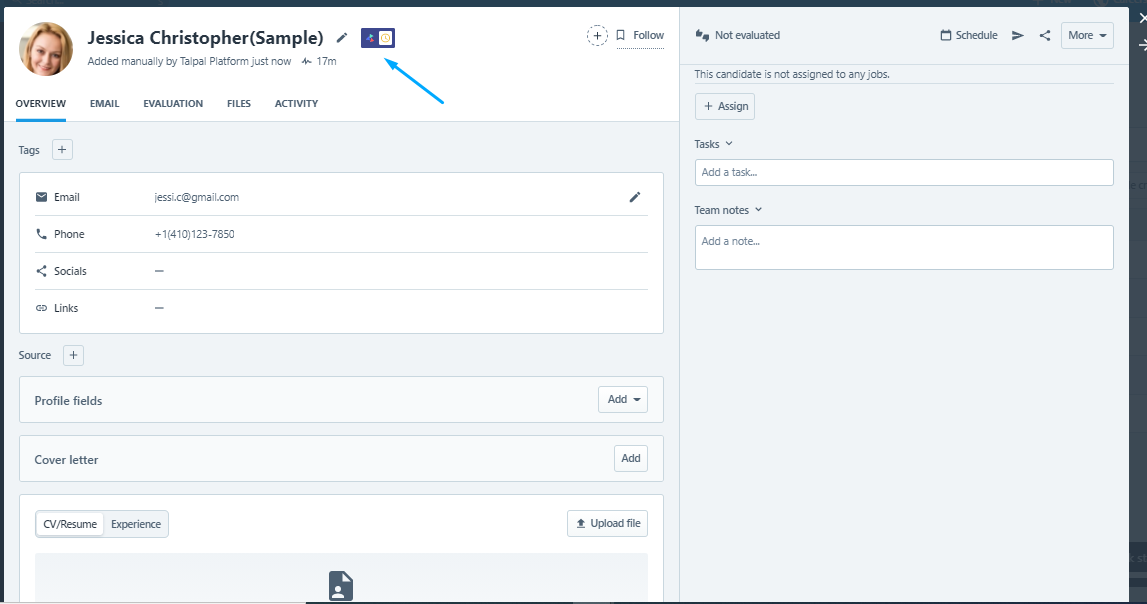
5. In addition to the icon on the top of the candidate page you also find a section with a list of Talpal video interviews you invited this candidate for and their status on the bottom of the candidate profile. If needed, you can invite candidates to multiple Talpal video interviews by using the Send test button in this section.
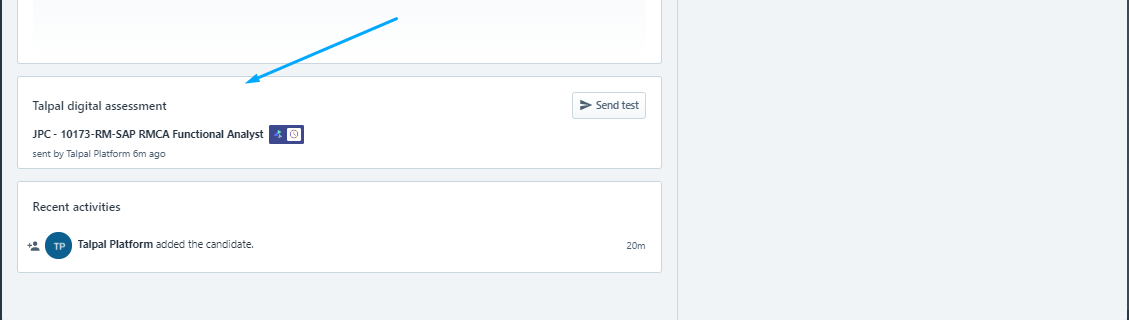
Viewing a completed video interview
1. When the candidate has completed the video interview, the icon next to the candidate’s name on the candidate page changes to a check mark.
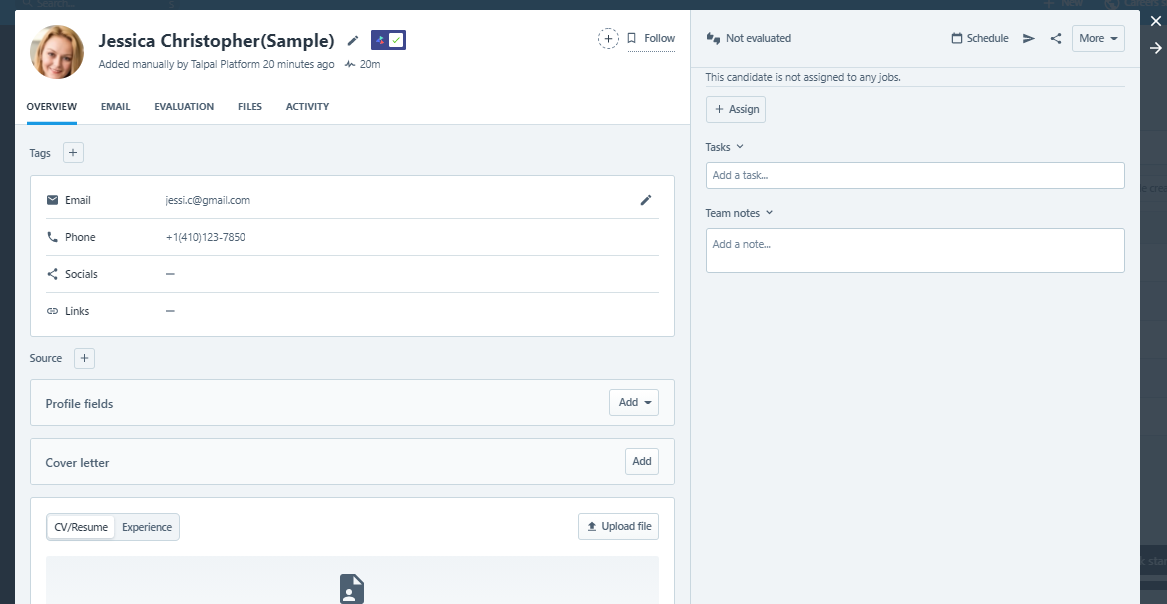
2. Scroll down the page to the Talpal section and click Open. The video interview will open in a new tab and is ready to be reviewed.
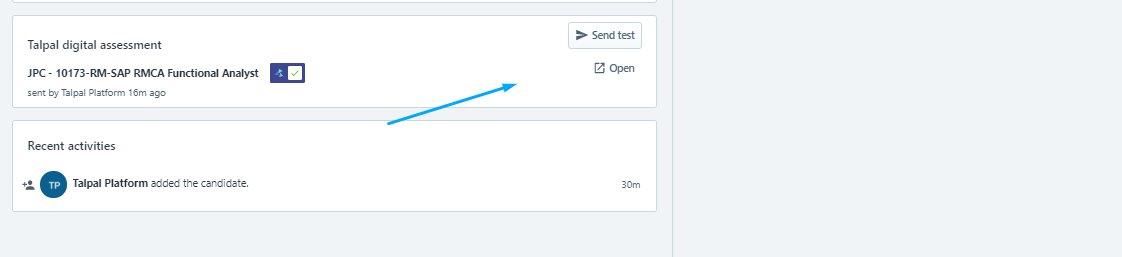
Setting up the integration
To enable the integration, please follow the steps below. Your role within Recruitee needs to have access to the integrations settings in order to be able to do so.
1. Generate API token in your Talpal account under Settings > Profile and copy the API token to the clipboard.

Note: Only Talpal users with admin rights can create an API token. You can also reach out to your dedicated support person or to support@talpal.com if you need help generating the API token.
2. In Recruitee, go to Settings > Apps and plugins > Integrations and choose Integrate now for Talpal.
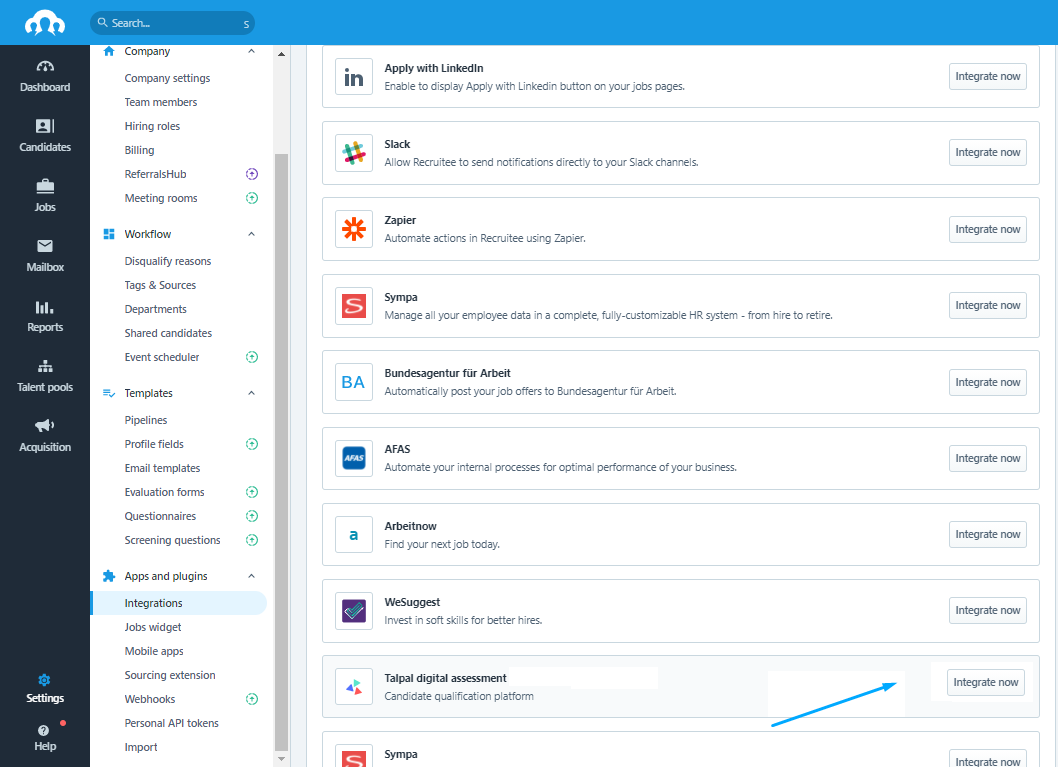
3. Click Accept and integrate.
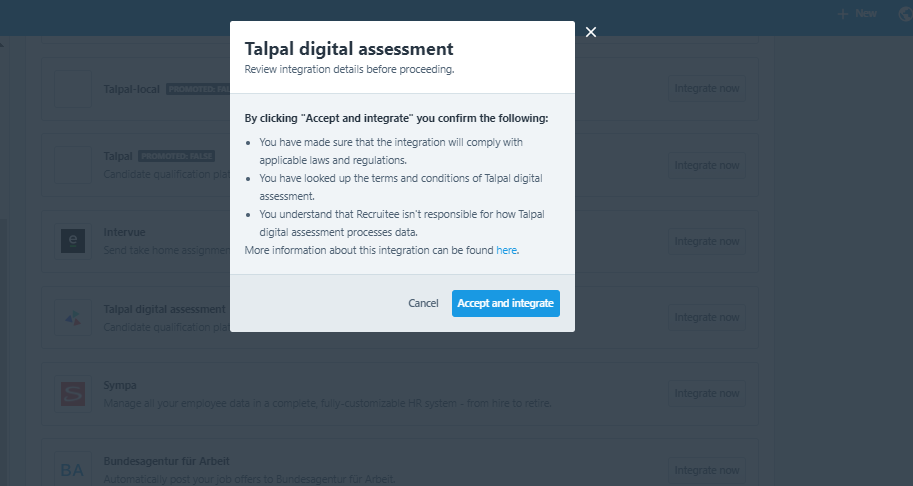
4. Enter your API token and click Save.
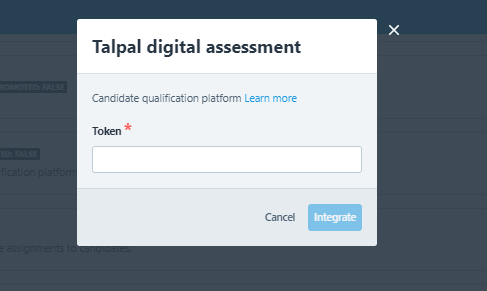
5. Recruitee and Talpal are now connected.

6. Under Manage you can select who is able to invite candidates and view completed video interviews. You can also remove the integration if needed..
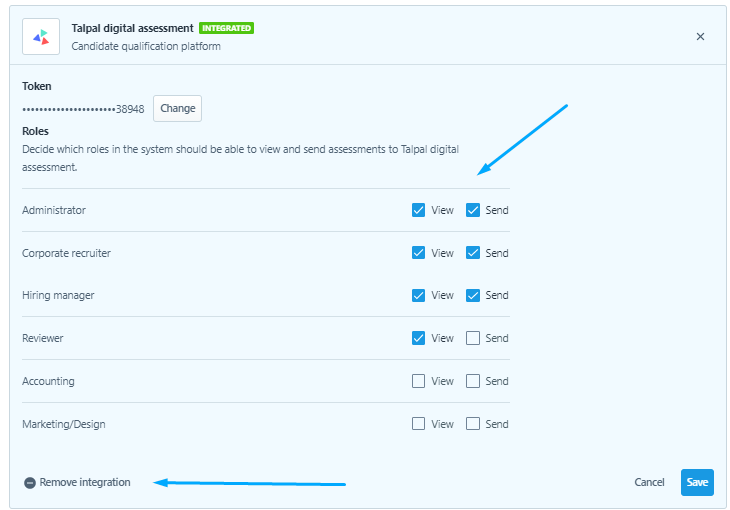
Add team member
Add new team member under Settings > Manage team
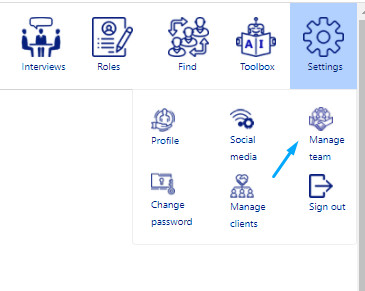

Note: Only Talpal users with admin rights can add new team member.You can also reach out to your dedicated support person or to support@talpal.com
What personal data does Recruitee send to Talpal?
Candidate’s first name, last name, and email address.
"Administered by" name and email address.
Note: Recruitee does not save any personal data from Talpal.